Your Organization
The three key components to your platform are Organization Types, Organizations and Users.
Organization Types are groups of Organizations and are used to control how Organizations can view and interact with other Organizations.
Organizations are groups of users and can be used to represent a team, department, legal entity or brand. Organizations can be grouped into different types to control the other organizations they can see and interact with. Organizations house the users on your platform.
Users can see everything inside their Organization and depending on their Organization type, other Organizations. A User only belong to one organization and has a set of roles assigned. These roles determine what they can do on the platform, for example, whether they can create data products.
Below is a general overview of the platform architecture.
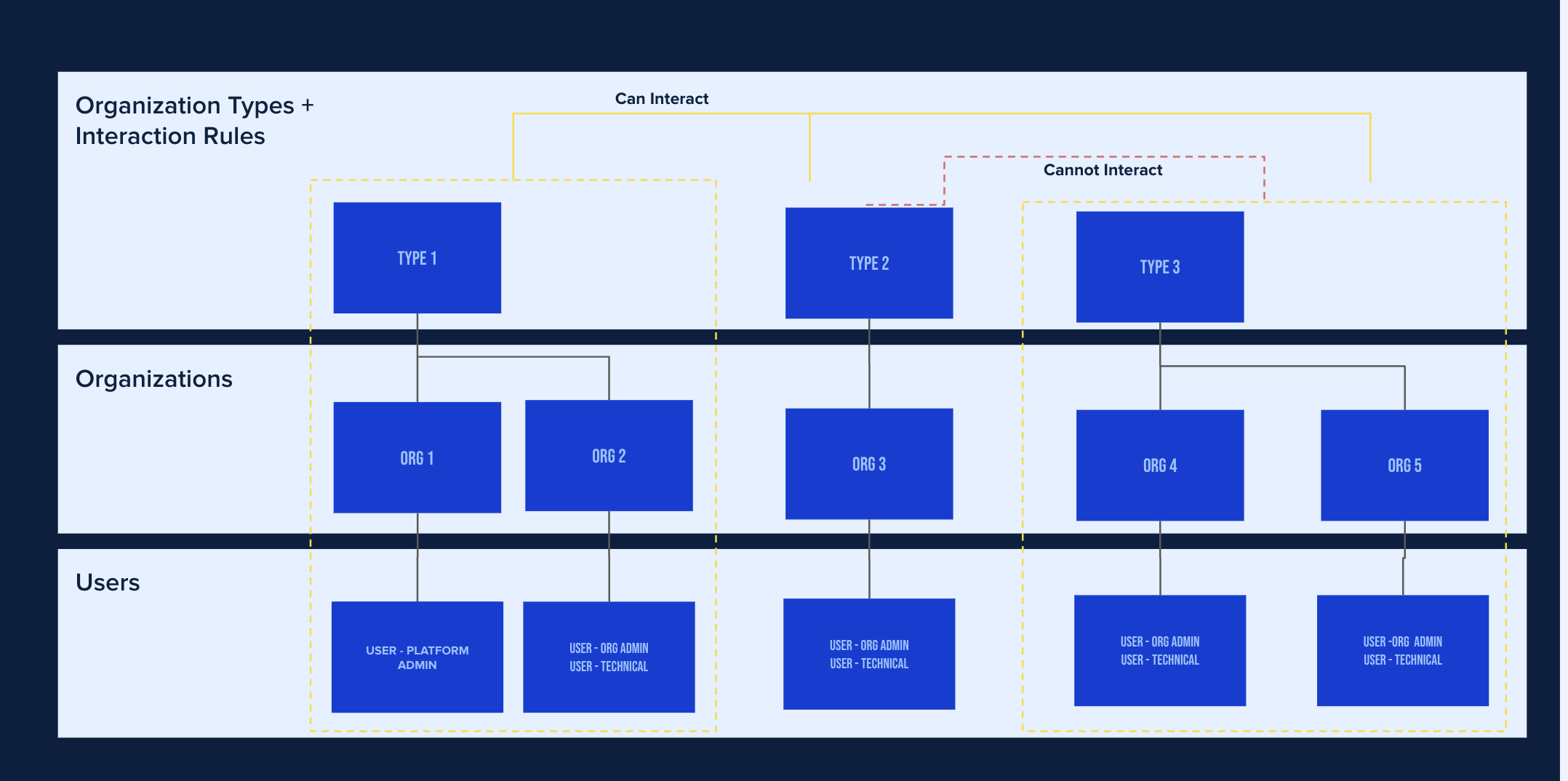
Organization Types
Organization Types are the mechanisms by which you define the rules of interaction across your platform. Ecosystem Administrators can define Organization types to determine the visibility and privacy shared between organisations.
You may create up to 20 organization types for your platform (can be raised by Support if necessary). It is recommended to retain a small amount of organizations to most effectively manage the ecosystem.
Users may choose to define their organization in a variety of ways. You may wish to follow this format:
Host (your Organization as the platform owner)
Customer or Partner
Support (i.e. Harbr)
Alternatively, you may wish to define your organizations to interact in a ‘clean room’. In this event, no partner organisation will see any other partner organizations across your platform.
Organization Types enable a range of operating models, such as:
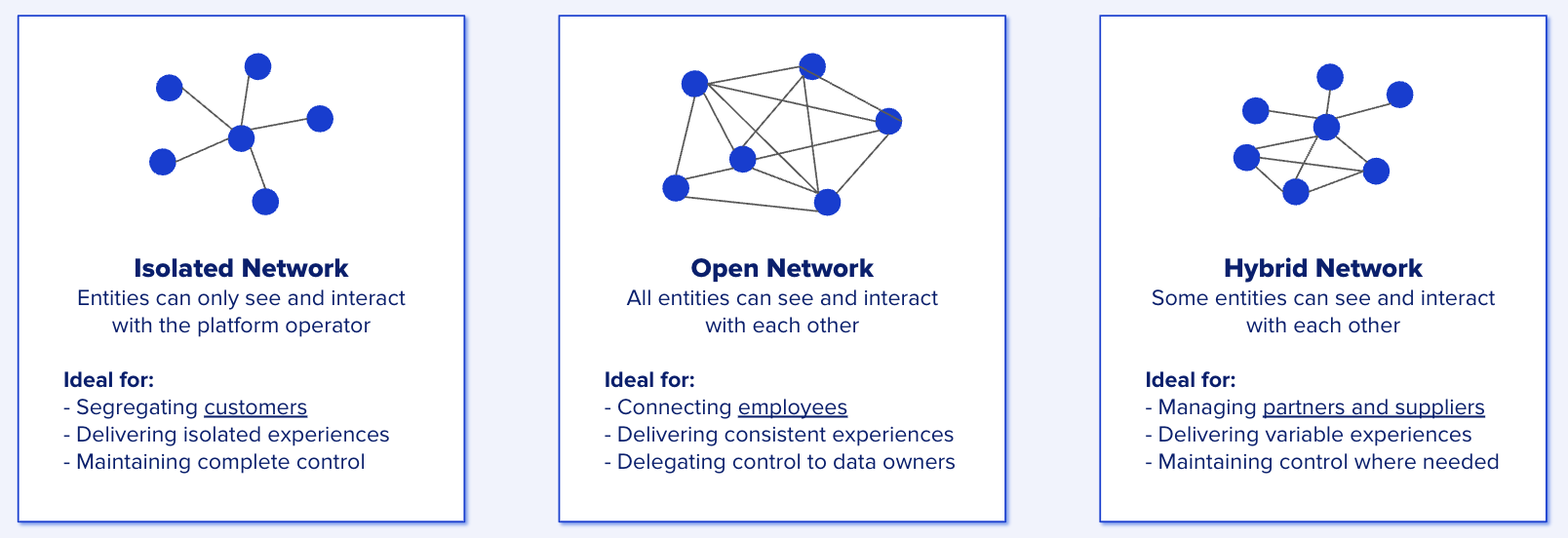
You must have an Ecosystem Administrator role to create Organization Types.
Create Organization Types
Go to the Ecosystem Icon on the top left of the platform.
Click Platform Administration
Click on the Organization Types tab.
Click on Create Organization type.
Create a new Organization Type by giving it a name.
A list of other Organization Types is displayed - select how your new type interacts with the other organization types by activating or deactivating the interaction the buttons.
Delete Organization Types
Go to the Ecosystem icon on the top left of the platform.
Click Platform Administration
Click on the Organization Types tab
Select the drop down arrow
Click Delete
Click Delete to confirm deletion of the Organization Type.
You must disable all interaction that the Organization Type has with an Organization. It is necessary to ensure that no Types are allocated to an Organization to complete its deletion.
Organizations
You must have an Ecosystem Administrator role to create Organizations.
Create Organizations
Creating an Organization allows you to invite users to join your platform. Firstly you must define how you want each type of group to interact with any other type.
If you invite a user with an Organization Administrator role then, they will be able to manage the organization details once they have registered.
Go to the Ecosystem icon on the top left of the platform
Click Platform Administration
Click on the Organization tab
Click on Create Organization
Create an Organization name
Select the Organization type from a pull down list
Select product tagging (Optional)
Enable product creators in the Organization to tag their products when they create a product to help users find their products. If you wish to enable this, then first define the categories and tags you would like them to use.
Create Organization Description
Insert Subscription contact details and Address
Click Create.
If you want this Organization to be part of your SSO configuration, please contact Support.
Manage Organizations
You must have an Ecosystem Administrator role to manage Organizations across the platform. Alternatively, with the Organization Administrator role, you can manage the details of your own Organization.
It is unlikely that you will need to edit Organizations frequently, but in the case that you do:
Click on the Ecosystem or Organization icon on the navigation bar.
Click Organization Administration
If you are an Ecosystem Admin, you may click into Organizations and edit their details through the Platform Administration icon. Organization Admins can determine whether an Ecosystem Admin is able to invite users to their Organization by ticking (or unticking) the box in the ‘Edit Organization’ view.
Click the three-dot menu > edit
Go to the Organization tab.
Edit the Organization Name.
View the Organization Type which has been set by the platform owner and defines how your organization interacts with others.
Edit Details to allow producers in this organization to add categories and tags to data products (if available).
Edit the Logo according to the required image sizes.
Edit the Organization description.
Edit the Support email address which is important so that consumers of any data products from your organization know where to seek help.
Edit the Subscription email address where requests for a subscription are sent if the channel is set to ‘managed.'
Edit Users to allow Ecosystem administrators to invite users to the organization. If this is disabled, only users with the Organization admin role are able to invite users to the organization.
It is not currently possible to delete Organizations via the UI, so contact support to do so.
Users
Users are invited to join the platform and are enabled to use selected features based on the allocation of specific roles. A user can be invited with no roles, such of which can be added or removed at a later date by following these steps.
Remember: Organization Admins may determine whether an Ecosystem Admin is able to invite users to the Organization by ticking (or unticking) the box in ‘Edit Organizations.'
Invite Users
To invite a user:
Click on the Organization logo on the navigation bar.
If you also possess the Ecosystem Administrator role, you will encounter both ‘Platform Administration and 'Organization Administration’.
Click Invite New User.
Enter the user’s first name, last name and email address.
Send out bulk invitations in batches by pressing + Invite another user.
Click Next and Select the appropriate type depending on the required visibility of the user.
Click Next.
Select user roles dialog box appears.Select the required user roles by double-clicking or dragging and dropping the role chip options from the Select user roles column.
Click Invite to send the users an email with instructions for registering on the Platform.
Toggle between a view of Active and Invited users to know who has registered and who might need a follow up. If you need to re-invite a user then please contact Support.
If you need to re-invite a user before the original email invitation has expired then no new invite is sent and an error will be raised. The invitation must have expired before being able to send another.
If you would like the users within your Organization to access the Platform via Single Sign On (SSO) then please contact Support.
Whitelist Domains
Ecosystem Administrators are able to restrict platform invitations to only allowed email domains, as an optional capability. To configure this:
As an ecosystem administrator, the Metadata section in the Ecosystem Management area
Add a new setting with the following values
Key: approvedUserDomains
Value: any domains that you to be approved for invites. Examples:
*.domain.com
Values can be updated at a later time if new domains needed to be added
Once values are set, each time user is invited to a platform a check will be performed and invite won’t be able to progress unless email domain is in the allowed list.
Delete Users
Due to the complexity of relationships between data products and users, it is not currently possible for Admins to delete a user on the platform. If necessary, please contact support for assistance.
