Spaces
Spaces are secure, on-demand environments that bring together people, tools, data, and models to support safe collaboration and the development of data products and services. They are designed for teams working within and across organizations, enabling users to explore, analyze, and work with data in a governed, cloud-based workspace.
Each participant in a Space has access to their own isolated compute environment, while still being able to share data securely with others. Spaces can also execute background tasks, supporting automation and continuous data processing - ideal for operational analytics, machine learning workflows, or the development of reusable data assets.
What Are Spaces?
A Space is a configurable environment where users can work collaboratively with data using a set of predefined tools and compute resources. Within a Space, users can connect to data products and assets they have access to, write code, create visualizations, and produce new outputs — all within a governed, auditable framework.
Spaces are purpose-built for collaboration. They allow teams to safely explore and transform data, test hypotheses, and share results without compromising data security or governance.
Key Capabilities
Provision on-demand compute resources for individual users.
Enable secure collaboration and controlled data sharing.
Support multiple tools for querying, transforming, and visualizing data.
Allow background task execution for automated or scheduled workflows.
Space Types
The experience of using a Space depends on the permissions held by its users. Two main configurations are available:
VDI-less
The VDI-less, or Workbench experience is the default for users who hold full access and export permissions to all products and assets within a Space. It provides a fast, flexible way to interact with data directly through the browser, without needing a secure desktop.
Tools can be launched directly from the Space page.
Users can download data and connect to the internet.
Best suited for advanced users performing deep analysis or product development.
Typical activation time is between 6–20 minutes, depending on resource availability. This may also fluctuate depending on your environment’s configuration
VDI
The VDI, or Sandbox experience is used when a user has limited or view-only permissions for one or more data products or assets in a Space. It offers the highest level of protection and is designed for working with sensitive data.
Users access the Space through a secure Virtual Desktop environment such as AWS Workspaces or Itopia.
Required when the user holds Spaces-only permissions for any asset or product.
Setup typically takes around 20 minutes before access is available. This time span may cary depending on your platform.
Prevents data export and enforces strict data governance policies.
While the VDI experience takes longer to activate, it ensures full compliance and protection for controlled datasets, such as during trials, pre-sales, or regulated industry use cases.
Tools
Each Space provides access to a suite of tools that support data access, analysis, transformation, and visualization. The exact tools available depend on the configuration defined by the Platform Operator.
Tool | Description |
|---|---|
Superset | A lightweight, browser-based dashboarding tool that allows users to create, edit, and share data visualizations and reports. |
SQL Lab | An interactive SQL environment for querying raw data assets, validating transformations, and exploring table contents. |
RStudio | A powerful IDE for the R programming language with support for SparkR and Sparklyr for big data access. |
JupyterLab | A web-based development environment for Python notebooks, data visualization, and PySpark integration. |
These tools allow users to perform a wide range of tasks - from exploratory data analysis to creating dashboards and exporting derived outputs.
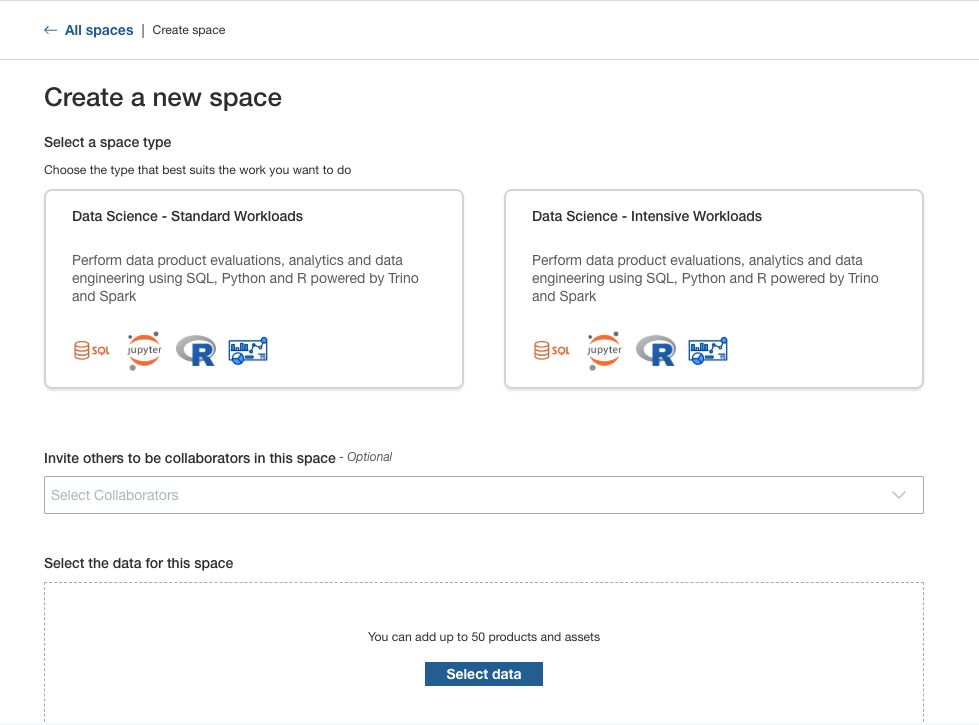
Creating and Activating Spaces
You can create a new Space directly from the Spaces app. Spaces can include any number of assets, products, and collaborators, and you can reorder or edit these configurations at any time. For more information on the process of creating Spaces, see the dedicated guidance page.
To create a Space:
Click the Spaces app on the navigation bar.
Click Create Space.
Define the Space specification by selecting:
The Products and Assets to include.
The Tools and machine configuration (e.g., node type and number of workers).
The Collaborators who should have access. (Only users visible to your organization can be added.)
Click Save to finalize the specification.
Each Space specification defines the compute configuration and data access setup. A user can create up to 15 Spaces, and you can modify an existing specification at any time. This number can be adapted based on your environment through liaison with Harbr Support
To activate a Space:
In the Spaces app, select your Space specification.
Click the Activate button on the right-hand side.
The platform provisions the compute environment and loads the specified tools and data.
Once active, tools change from grey to color and their status updates from Waiting to Launch.
Click a tool to open it. You may be prompted to enter login credentials before use.
Each activation spins up a new compute cluster, but database tables and results persist between sessions.
Note: Only one Space can be active per user at a time. It’s best to activate the Space in advance of demos or sessions, as startup time varies.
Data Access and Databases
Data access in a Space is governed by user permissions and the Space configuration. Users can connect to data through standard database interfaces, direct file access, or predefined platform connectors. Each Space includes several database environments:
Database | Description |
|---|---|
Asset Database | Contains the data from assets that the user is authorized to access. Ideal for direct querying or analysis. |
Collaborative Database | A shared workspace that allows team members to securely exchange and transform data within the Space. |
Publish Database | Used to store finalized outputs and create static data assets that can be turned into products or shared externally. |
This setup ensures that data movement is controlled, traceable, and aligned with platform-level governance and lineage rules.
Collaborators and Permissions
Spaces are collaborative by design, but access is carefully controlled.
Only collaborators visible to your organization can be invited.
Collaborators must have an active Spaces subscription to every asset and product included in the Space.
If a collaborator is missing a required subscription, the Space will appear locked for them until they subscribe via the Exchange.
Subscription templates and lineage rules determine whether derived assets require subscriptions to their source products.
This approach balances self-service collaboration with strong data governance and traceability.
Derived Assets and Tasks
Spaces can produce outputs that become new data assets or products. These can take two main forms:
Static artifacts, such as datasets, reports, or model definitions.
Automated processes, created by converting code written in a Space into a Code Asset, which can then be used in a Task.
When lineage is enforced, users must have active subscriptions to all contributing products to access these derived outputs. If lineage is not enforced, assets created from other assets (but not products) can be accessed without additional subscriptions.
This capability allows teams to turn their analyses into governed, reusable outputs while maintaining clear traceability to source data.
See here for more information on Harbr’s automation features.
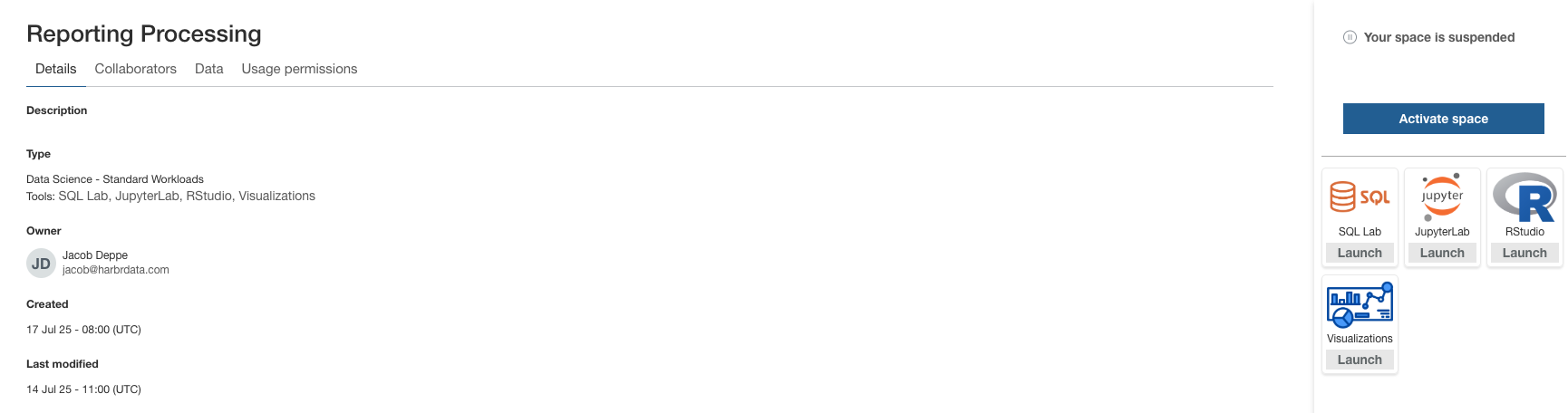
Best Practices
Spaces make it possible to bring together people, data, and tools in one governed environment. They enable teams to:
Safely explore, analyze, and visualize data.
Build and share reproducible outputs.
Automate processes and data transformations.
Maintain full control over data lineage and permissions.
Transform insights into governed, reusable data products.
To ensure efficient and governed use of Spaces, we recommend:
Suspend Spaces when not in use to reduce resource costs.
Select the correct specification for your workload and objectives.
Stage intermediate results in the Collaborative Database to optimize performance.
Monitor lineage to maintain transparency across derived assets.
Check permissions regularly to ensure correct access control.
Use private repositories - mirrors of PyPI and CRAN are preconfigured for security.
Create purpose-built Spaces for specific projects to keep lineage clean.
Persist valuable outputs as governed assets when work is complete.
Delete old or inactive Spaces to avoid redundancy.
Reuse artifacts such as dashboards or notebooks across Spaces or products where possible.
