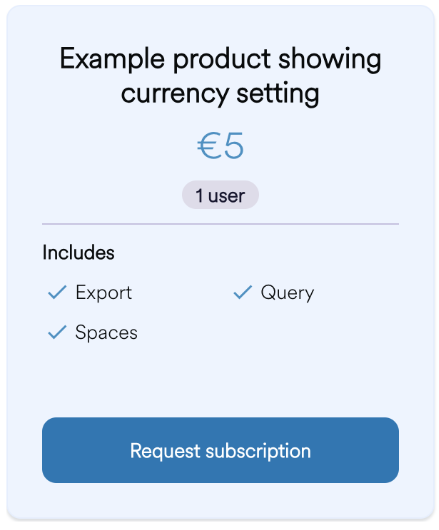Platform Layout
Ecosystem Administrators have various ways to design the platform and create a branded experience for users.
Platform Logo
This refers to the logo displayed in the navigation bar, login and registration pages, as well as on loading screens throughout the platform.
Click on the Ecosystem Icon on the navigation bar.
Click Ecosystem Settings.
Click on Platform Logo.
Select an image to upload from your desktop or enter a URL.
Click Save.
Secure Desktop Logo
Click on the Ecosystem Icon on the navigation bar.
Click Ecosystem Settings.
Click on Secure Desktop Logo.
Select an Image to upload from your desktop or enter a URL.
Click Save.
Exchange Layout
This refers to the promotional image displayed above the products list on your Exchange. All organizations across your Ecosystem will see this banner.
Click on the Ecosystem Icon on the navigation bar.
Click Exchange Layout.
Click Create Tile Banner to access a new pop up window.
Enter the Name for your Tile Banner.
Select an image to upload from your desktop or enter a URL.
Click Save.
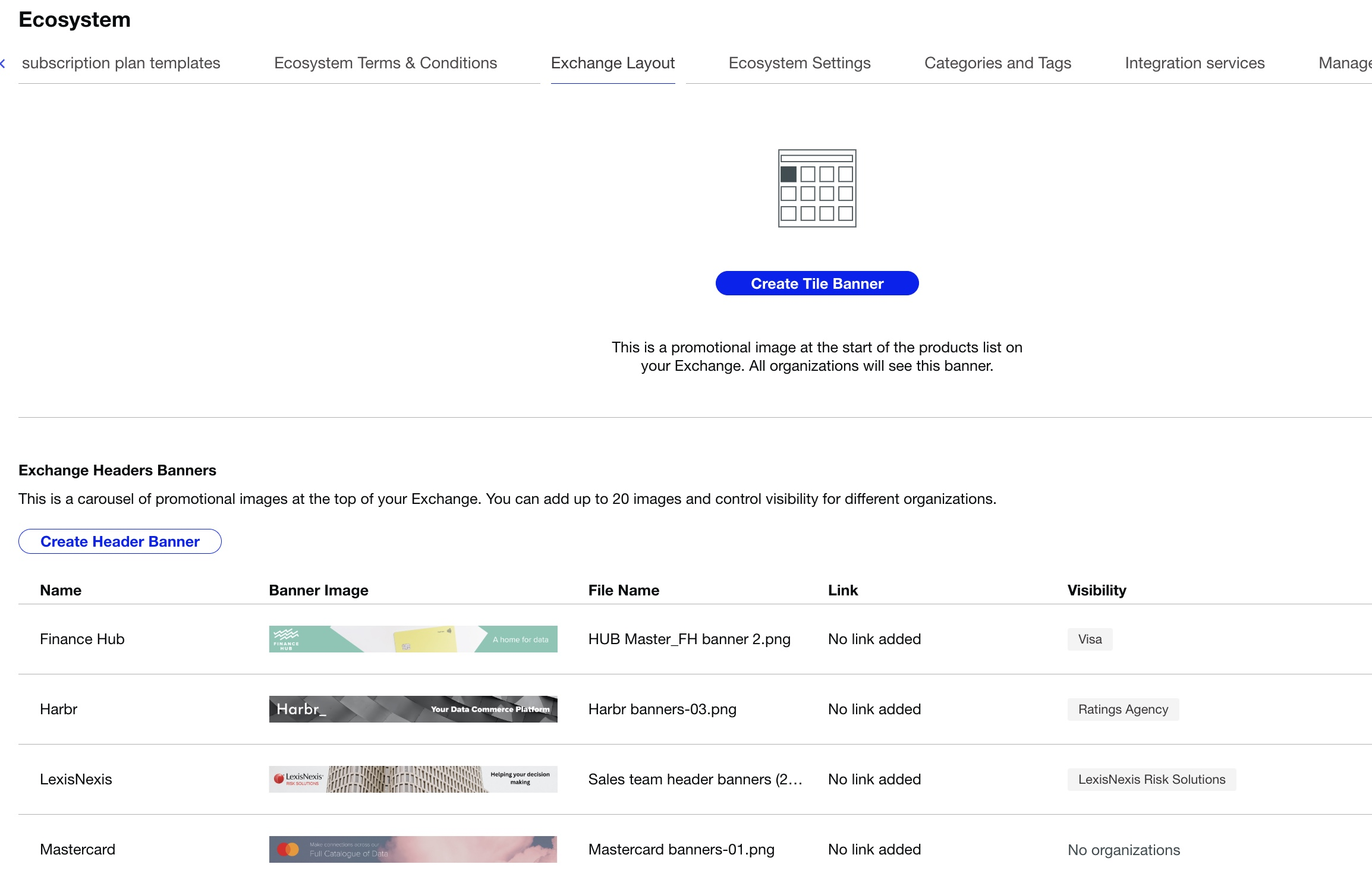
Support Help Desk
Platform administrators can configure whether the support help desk link will be shown to all users (by default it is only shown to Platform administrators) by adding the following setting and value into Ecosystem->Metadata section:
showHelpdeskToUserRoles
True
Platform Currency
A platform currency can be set at platform level, which is shown wherever prices are displayed to users in the UI:
In the Subscription Plan templates screens
In Manage products where plans are applied
On the Product page
The display format that's users will see is dependent on their platform locale:
Prices are configured by ecosystem admins using the ISO 4217 currency codes system.
Seeing the locale symbol (e.g. £, $...) will depend on the platform locale.
Users whose platform locale is not set to match the currency will see the currency code directly, e.g. “USD 100”.
If no platform currency is defined, the default will be USD ($).
It should be noted that this is not a currency conversion capability. Instead, we are displaying the given currency beside the number that is set for the product pricing.