Navigation Bar
Below is a summary of the icons on the platform’s navigation bar across the top of the screen.
Feature | Icon | Description |
Platform | 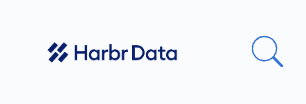 | This is the branding of the platform owner. |
Exchange | 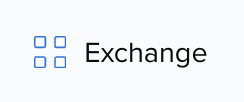 | Also referred to as the Marketplace, the Exchange is where users find and subscribe to data products. You can easily browse products and view their descriptions, assets, related products, and subscription plans. |
My Collection | 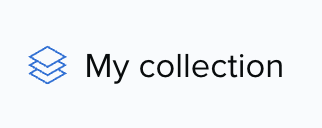 | My collection gives you an overview of all products that you have subscription for and all assets that you have created or have been shared with you. From here, users view, create exports for or bring assets into a space. |
Spaces | 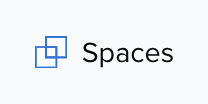 | A Space is an on-demand workbench environment that provides access to data and tools via a virtual desktop interface. Spaces can be used individually or collaboratively. Users can work with assets that have been share with them or those within data products that they are subscribed to. |
Export | 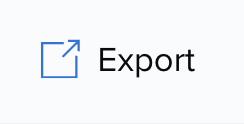 | The platform allows users to create an export to consume data to which you have subscribed, off platform. The export might be a one off or updating and can be for a data product or individual asset. |
Automation | 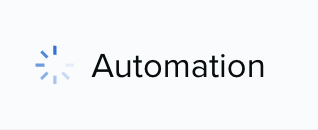 | Given the appropriate permissions, you can automate creation and updates of assets your work in by creating a Code Asset and then scheduling it to execute via a Task. |
Manage | 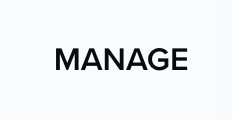 | Manage areas allows advanced users to manage Products, Assets and Connectors.
User roles determine whether which features and journeys are available. |
Organization |  | You can access details about your Organization from this icon. All users can view their Organization and the other users within it. |
User | 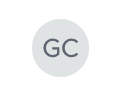 | With the option to upload an image, your unique avatar icon provides access to the user profile where you can update your details, change your password and sign out. |
Help | 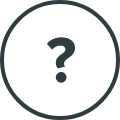 | This symbol leads you directly to documentation portal. |
Three Dot Menu |  | While not displayed in the Navigation Bar, the 'three dot menu' appears across your platform to provide various actions. For instance, on the User Profile, actions include: edit, change password, terms and conditions and sign out. |
