Power BI
The Power BI connector allows you to integrate Power BI reports and dashboards into the platform using a service principal. Once connected, these visualizations can be surfaced as assets that are embedded and viewable directly within the platform.
Power BI Prerequisites
Before setting up the connector on the platform, you must create a service principal and obtain the required credentials, including the Tenant ID, Client ID, and Client Secret.
The steps are as follows:
Create a Microsoft Entra app.
Create a secret for your Microsoft Entra app.
Get the app's application ID and application secret.
For more information about creating a Microsoft Entra app, see create a Microsoft Entra app.
Create a Microsoft Entra security group.
Enable the Power BI service admin settings.
Add the service principal to your workspace.
Embed your content.
This guide describes the above steps in more detail.
You must also grant the service principal access to the relevant Power BI workspace:
Navigate to the shared workspace in the Power BI web portal.
Note that the Manage Access button is not present on Personal Workspaces, only Shared.
Select the Manage Access option in the top-right corner.
Add the service principal with Admin permissions through the modal.
This will permission the service principle to the Workspace and allow the asset creation journey to progress. Without the correct workspace permissions, the connector will not be able to retrieve reports or dashboards, and asset creation will be blocked.
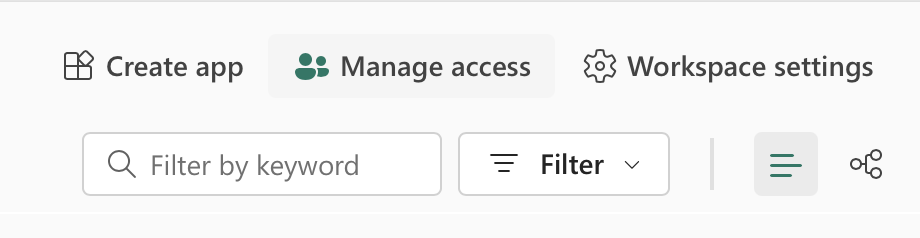
Creating a Power BI Connector
To set up a Power BI connector:
Navigate to the Connectors section from the navigation bar.
Select Add Connector and choose Power BI as the connector type.
Enter the following credentials for the service principal:
Tenant ID
Client ID
Client Secret Value
You must provide the Secret Value, rather than the ID for the authentication to be successful.
Click Save to complete the connector setup.
Creating a Power BI Asset
To create a visualization asset using Power BI:
Select Visualization as the asset type.
Choose Power BI as the source.
Select the relevant:
Power BI Connector
Workspace
Report or Dashboard
Complete the remaining steps to configure and release the asset.
Once released, the asset can be:
Shared directly with other users.
Added to a data product.
Note: For a user to access a Visualization asset or product that contains a Visualization asset they only need the Access entitlement.
To view a Power BI asset, you must have Access permission—either directly assigned or inherited through a subscription. Once access is granted:
Go to My Collection or the relevant data product in the Exchange.
Click the asset name to open it.
The Power BI report or dashboard will open in a new tab, fully embedded and interactive within the platform.
No Power BI license is required to view the embedded content.
