My Collection
Overview
Data Assets
Data assets refer to units of data that can be managed, distributed, and consumed by users. Assets are categorized based on their structure, resulting in specific asset types, such as tables, files, or visualizations. Users with the appropriate permissions are able to create assets using pre-configured connectors. These connectors provide an authenticated connection to data where it is stored at source.
When an asset is created, sample data, schemas, and other metadata are automatically captured to support data validation and discovery. Asset sharing permissions, determined by users with Data Producer roles, define how users across your organization can consume or manage these assets.
Data Products
A data product is a collection of one or more assets packaged together for distribution and consumption. Products within your organization deliver a value proposition to a target consumer. Once a user subscribes to a particular product, they can interact with it.
A product consists of several elements, including (but not limited to) assets, packaging, subscription plans, visibility settings, and metadata. Together, these elements determine who can access the product and how it can be consumed. Changes to any of these factors create a draft, which is staged, reviewed, and approved before being released to the platform.
As with assets, data product creation and management is carried out by users with permissions primarily associated with Data Producers. To view the data products that you have permissions, you must navigate to My Collection.
My Collection
My Collection is the space on the platform where users view the products for which they have active subscriptions and the assets for which they have use permissions. Here, users can see the type, owner organization, the method through which they obtained access and the usage permissions they have.
To view a product in My Collection, you must have:
Created the product, or
Subscribed to it via a subscription plan, or
Received access via Share Permissions
A table lists products and assets that you already have use permissions for.
There are a range of filter and sort options to more easily adapt the table and find the product or asset you may be looking for.
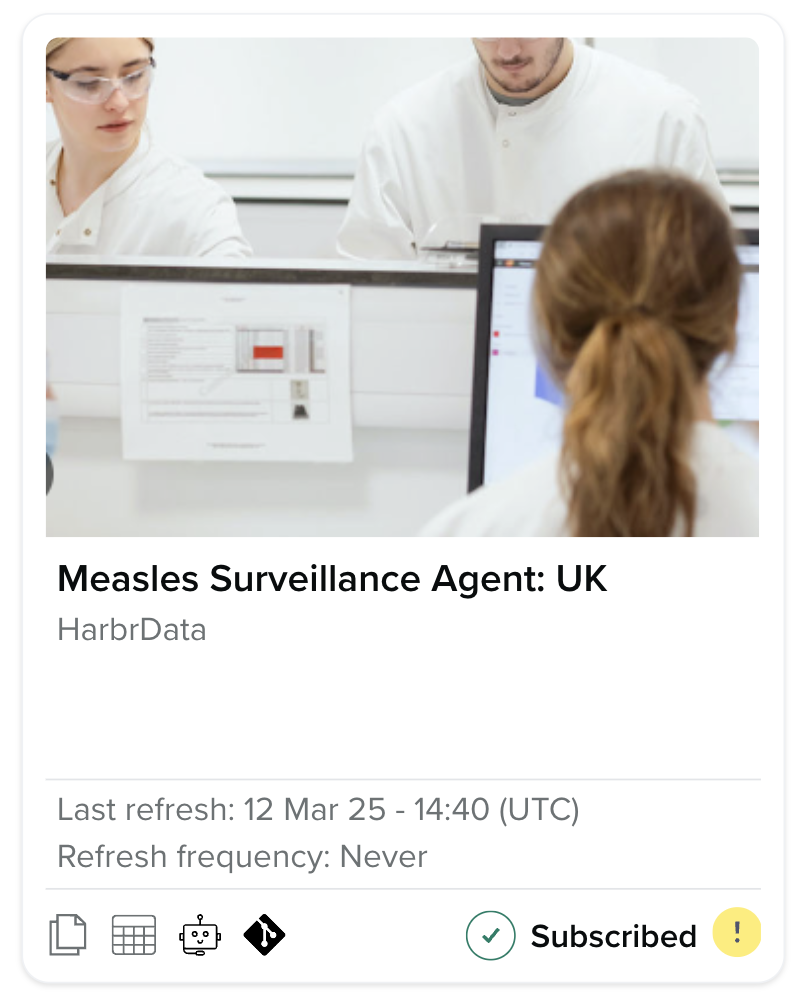
View your Subscribed Products:
Go to My Collection on the navigation bar.
Select Subscribed products on the left sidebar.
Use the search or filter options to locate a specific product.
Click the three-dot menu next to a product to:
Set up a Databricks Share (if available)
View product details
Click the › icon next to a product name to expand and view included assets.
Each asset will display:
Type (e.g., File, Table)
Asset name
Metadata
Dictionary (for tabular assets)
Sample data (for tabular assets, if enabled).
View Assets Created by or Shared with You
To view an individual asset, you must have:
Created the asset, or
Had the asset shared with you via Share Permissions
Go to My Collection.
Select Assets created by me or Assets shared with me on the left.
Search or filter to find specific assets.
Click the three-dot menu next to the asset name to:
View metadata
Access the dictionary and usage permissions
Set up a Databricks Share.
View and Manage Data Shares
Data shares allow secure access to assets using Delta Sharing. Two types of shares are supported:
Databricks-to-Databricks Share: Between Unity Catalog-enabled workspaces
Open Share: Shared via credential file and activation link, usable across platforms.
To view and manage data shares:
Go to My Collection.
Click on My Data Shares in the left sidebar.
Search or filter the list to locate a specific data share.
If a share is linked to a product, click the ‹ icon to expand and view its assets.
Use the three-dot menu to manage the share.
For further information on Data Shares, see here.
