Manage Connectors
Once you have created a connector, you will be able to view, edit and delete it. Importantly, deleting a connector means that it will no longer be available to move data onto or off the platform. This action does not delete data at the connector destination, only on the platform.
Note: You must have the appropriate permissions to perform this action.
Find and click the Connectors option in the Manage menu in the main navigation bar.
A list of all existing connectors appears, showing:
Name
Type
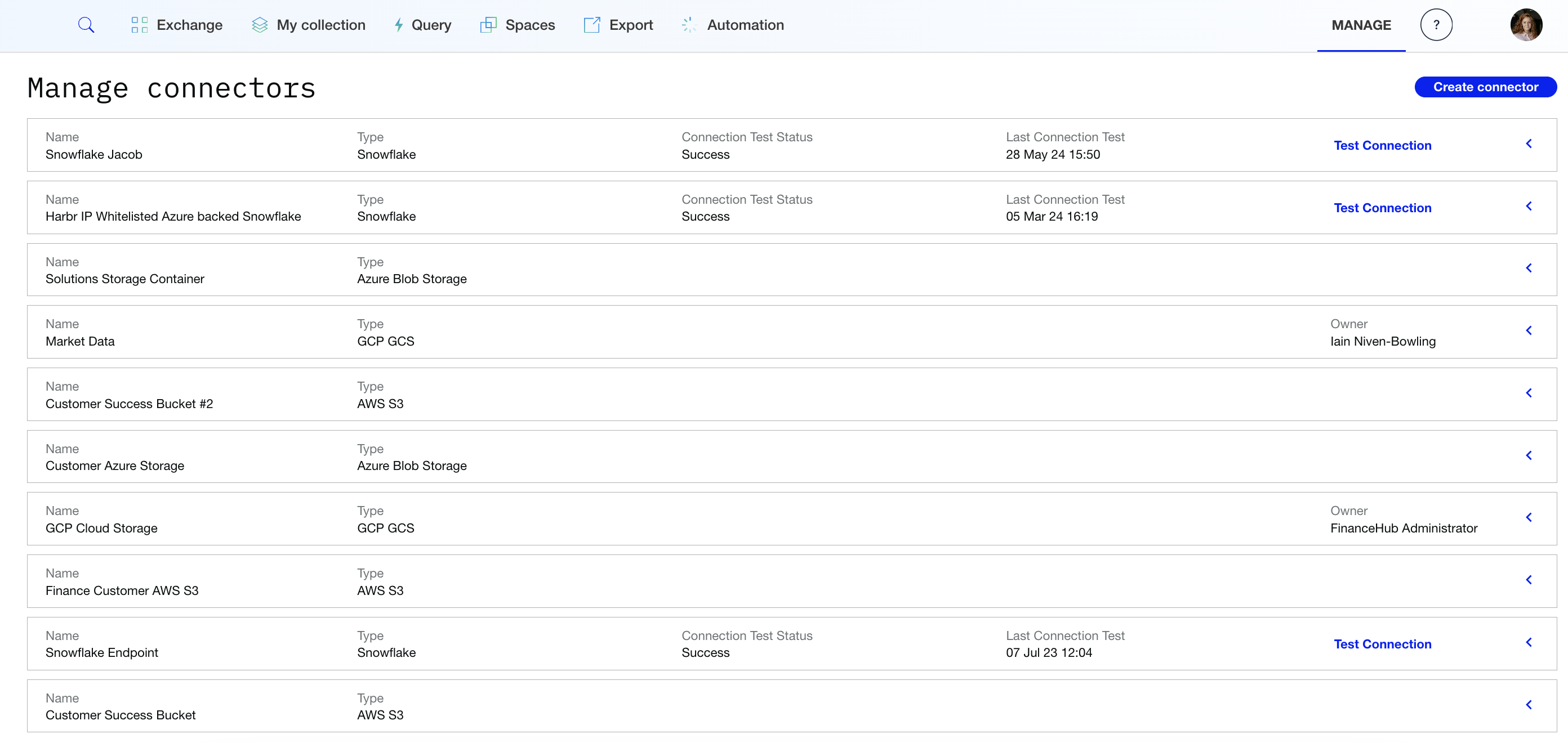
Test a Connector
You are able to test the connection of particular connectors.
For a selected connector, click on Test Connection.
The Connection Test Status changes to In progress and then Success or Failed
If the connection test fails then click on the < to view to view the connection error message and resolve or contact Support for assistance.
Edit a Connector
Click on the < to view and edit the details of a particular connector.
For a selected connector, click on Edit.
Edit the Name and Description.
Edit the permissions, account URL, username, password (if permitted)
Click Save.
See here for further information on Connector details.
Delete a Connector
Click on the < to view and edit the details of a particular connector.
For the selected connector, click on Delete connector.
Confirm you wish to delete the connector and click on Delete.
Deletion will prevent any ‘at source’ data accessed on that connector from being queryable.
Federated Connectors
In some Azure environments, Lakehouse Federation is available as an Early Access feature for the following connectors:
Microsoft SQL
MySQL
BigQuery
Snowflake
To enable ‘At Source’ assets to be created from these connectors, simply select the ‘Enable ‘at source’ assets’’ option when creating or editing an existing connector. This will automatically set up a federated connection and catalog behind the scenes.
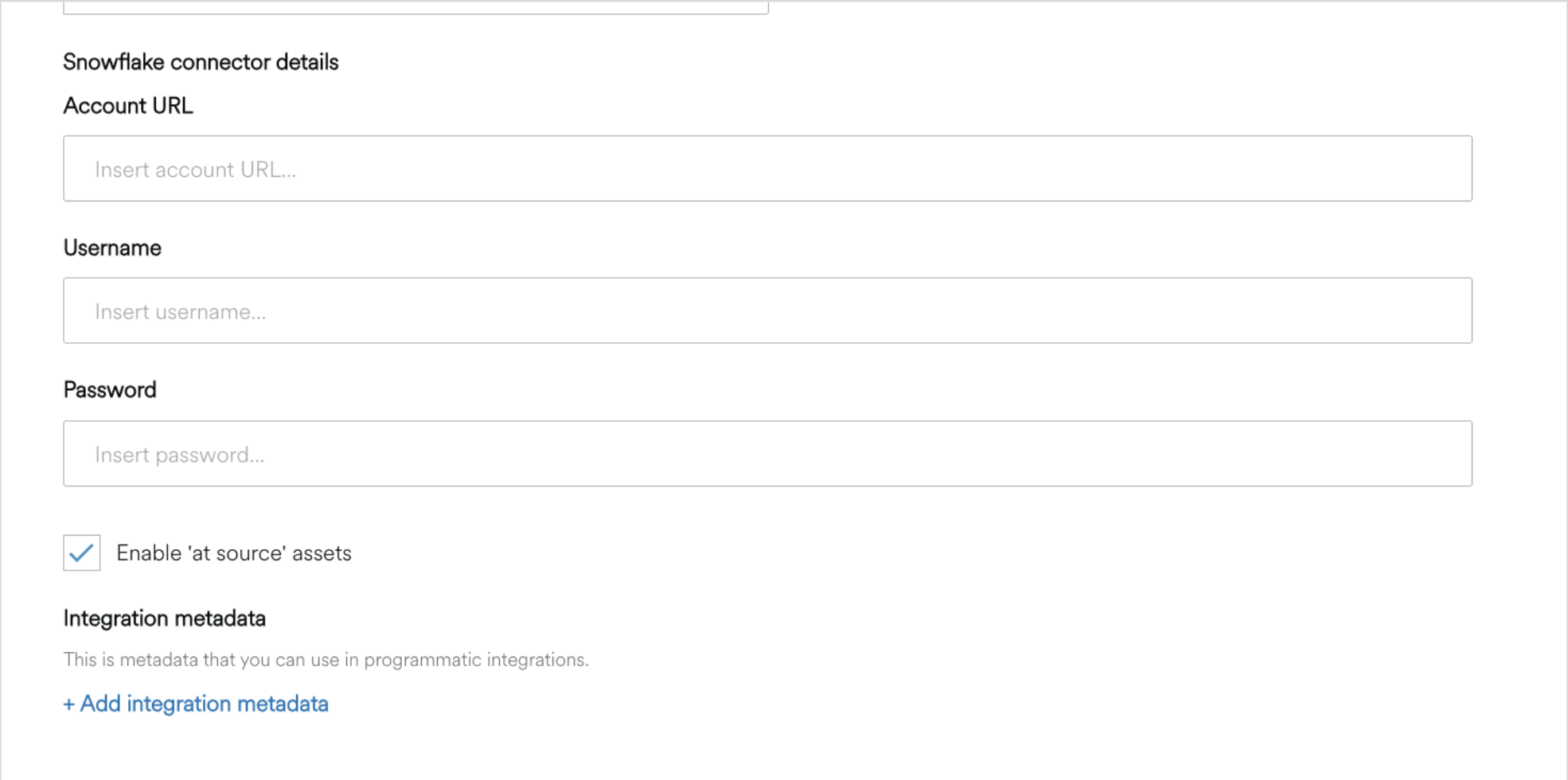
In the Early Access version, Federated connectors can be edited. However, once set, the value for ‘Enable ‘at source’ assets’’ cannot be un-selected.
When the connector is deleted, it will also remove any underlying configuration in Databricks that enables federation (such as federated connection and federated catalog). This means any ‘at source’ Assets created from it will not be available to be used in any consumption method (e.g. Delta Shares, Export, Spaces).
