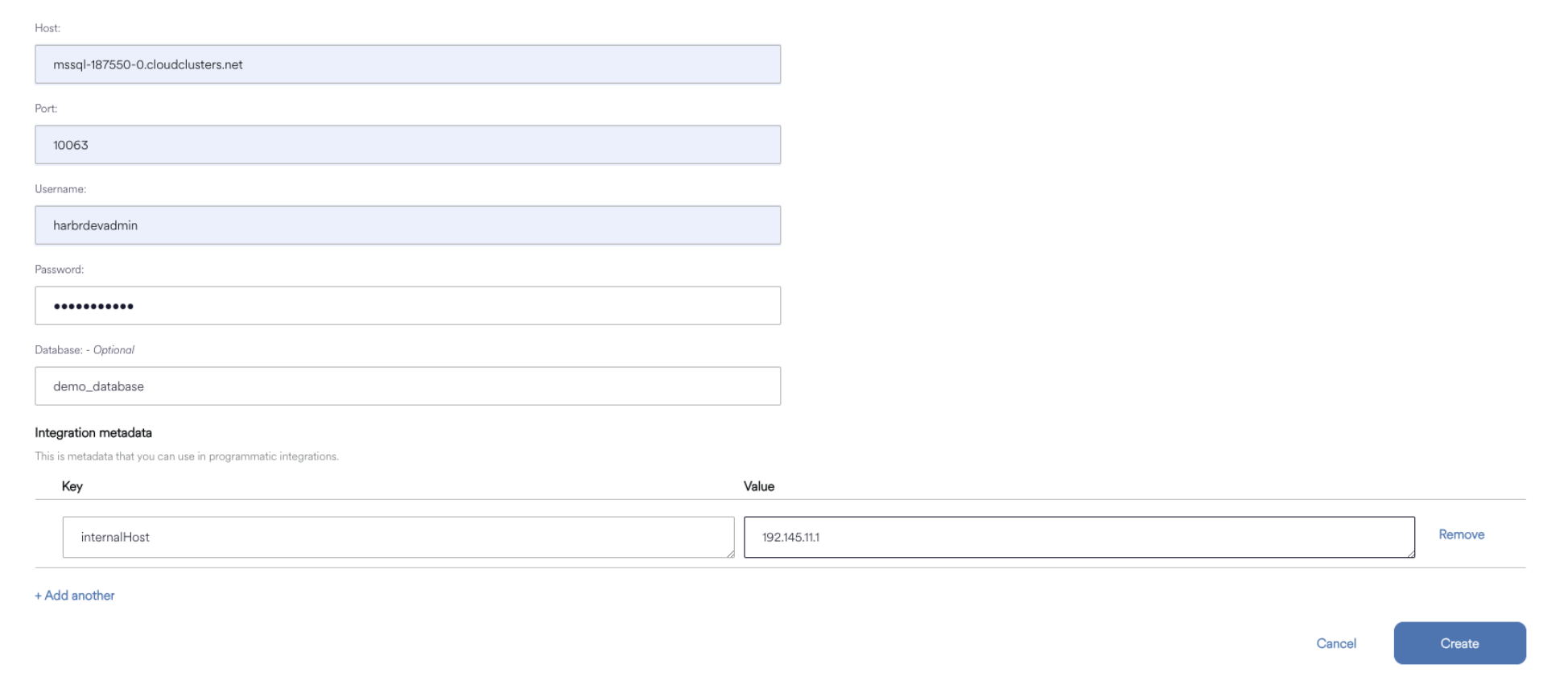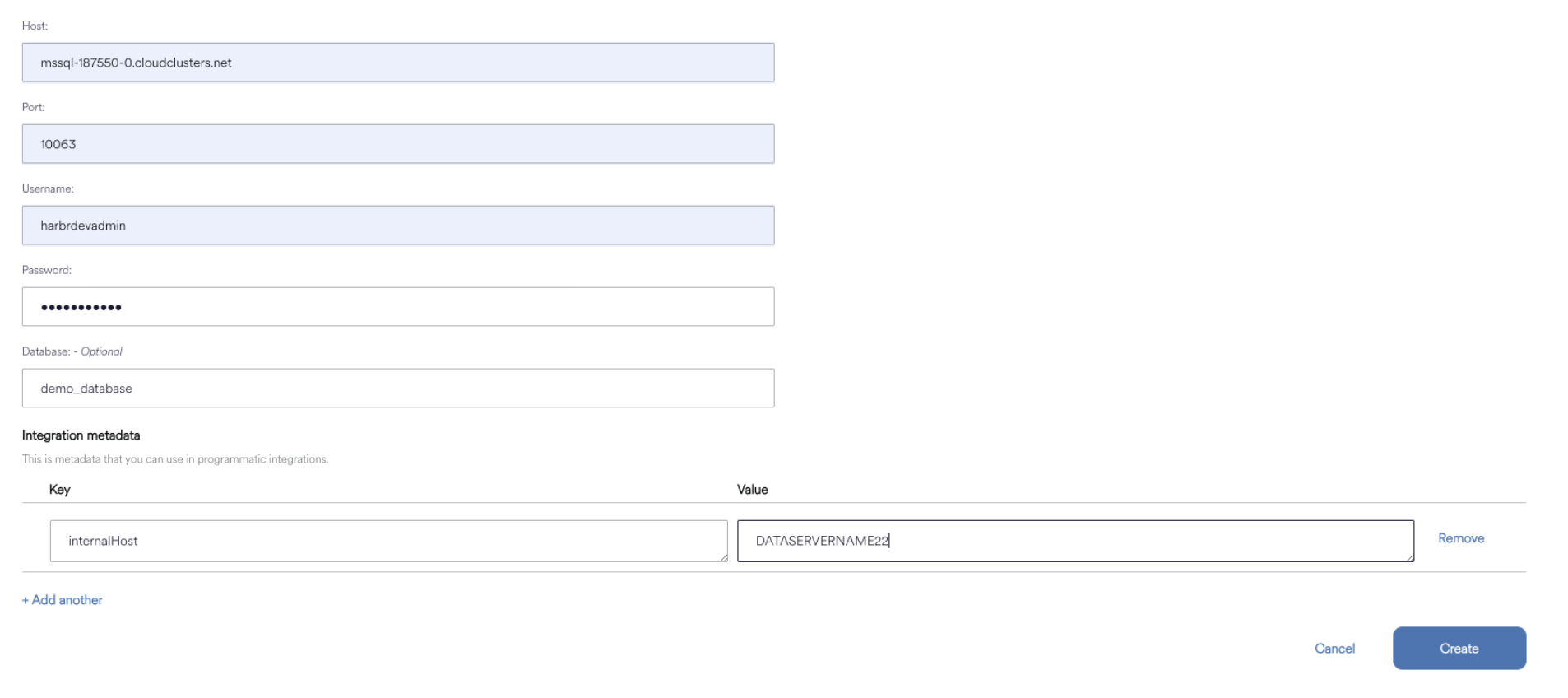Via Integrations
What is Integration Metadata?
If supported by your environment, the Platform supports the auto creation of Assets via an Integration with your Catalog.
However, in some cases, your catalog may reference an internal or local hostname (via the table’s Fully Qualified Domain Name, or FQDN), while the Connector created on the Platform must use a resolvable hostname to access that same data. When this mismatch occurs, the system is unable to identify which Connector should be used during Asset creation.
To solve this, you can add the Catalog’s “internal” hostname to the Connector’s integration metadata. This extra information alows the system correctly match the FQDN from the catalog to the appropriate Connector, even if the Connector’s configured hostname differs from the one in the catalog.
You only need to perform this step if:
You are using automatic Asset creation from a catalog, and
The catalog’s hostname does not match the hostname you configured in the Connector.
The following guide explains how to add this integration metadata to ensure the platform can correctly identify and use the Connector when creating Assets.
This Integration Metadata is not required when creating a Connector for Databricks
Note: You must have the necessary Roles associated with your User Profile
A Connector must have been created.
How to add Integration Metadata
Click Manage on the Navigation bar
Select Connectors to view the Manage Connectors screen
Select the Connector you would like to delete from the list of Connectors, click on the three dot menu and select Edit connector.
Scroll to the bottom and click ‘+ Add integration metadata’
For Key, add ‘internalHost’
For the Value, add the internal hostname/ip that is used as part of the FQDN in the WoG Catalog.
Click Save